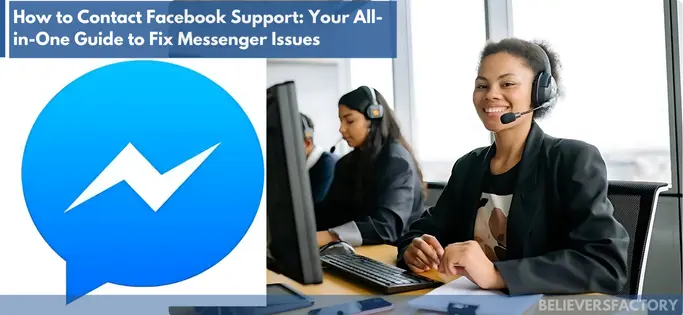How to contact Facebook support sounds simple. But, when Messenger crashes in the middle of a conversation, leaving you in the dark, it can feel like you are shouting into a void, hoping for a response that never comes. You have probably tried all the possible solutions, only to find yourself stuck in a frustrating cycle of reboot and error messages.
Messenger is a key communication tool for millions of users worldwide, but it is not immune to technology glitches.
Actually, Facebook doesn’t make contacting support as straightforward as you might expect. And that’s where most people hit a wall. If you’ve spent hours searching for a way to actually reach Facebook support, and it is taking forever to get a response, you’re not alone. I have been in your shoes, and I know how maddening it can be.
But what if I told you there’s a way to break through the silence? Well, that’s exactly what you will uncover in this guide.
From the all-in-one guide to contacting Facebook to troubleshooting Messenger glitches, this guide will walk you through step-by-step solutions to get you back online and chatting in no time.
Key Takeaways
- Discover how to contact Facebook support directly.
- Learn quick fixes for common Messenger issues.
- Find hidden ways to reach real Facebook help.
- Save time with step-by-step troubleshooting.
1. Troubleshoot Common Issues First
Before reaching out to Facebook support, it’s a good idea to try troubleshooting common Messenger issues on your own. Here are some steps you can take:
Check Your Internet Connection: Ensure that your device is connected to a stable internet connection. Messenger requires an active connection to send and receive messages.
Update the Messenger App: Outdated apps can cause functionality issues. Check the App Store (iOS) or Google Play Store (Android) for any available updates for the Messenger app.
Clear App Cache: Sometimes, clearing the app’s cache can resolve issues. On Android, go to Settings > Apps > Messenger > Storage > Clear Cache. On iOS, you may need to delete and reinstall the app to clear its cache.
Restart Your Device: A simple restart can resolve many temporary issues. Turn off your device and turn it back on to see if the issue is resolved.
Reinstall the Messenger App: If the problem persists, try uninstalling the Messenger app and then reinstalling it. This can help resolve any underlying software issues.
2. Access the Facebook Help Center
If troubleshooting doesn’t fix the issue, it’s time to seek help from Facebook’s support. The Facebook Help Center is the first place to visit for any Messenger-related problems.
How to Access the Facebook Help Center:
- Open Messenger or Facebook App: Open the Messenger app or the Facebook app, and tap on the menu icon (three horizontal lines).
- Scroll Down and Tap on “Help & Support”: Under the menu options, scroll down and select “Help & Support.”
- Go to the “Help Center”: Tap on “Help Center” to access a vast database of articles and FAQs that address common Messenger issues.
- Search for Your Issue: Use the search bar at the top to enter keywords related to your problem. For example, if you’re having trouble logging in, search for “login issues.”
- Follow the Suggested Solutions: The Help Center will provide step-by-step solutions to common issues. Follow the instructions carefully to resolve your problem.
3. Report a Problem
If the Help Center doesn’t solve your issue, you can report the problem directly to Facebook. Here’s how to do it:
- Open Messenger or Facebook App: As before, open the Messenger or Facebook app and go to the menu.
- Select “Help & Support”: Scroll down to find and tap on “Help & Support.”
- Tap on “Report a Problem”: In the “Help & Support” section, you’ll see an option to “Report a Problem.” Tap on it.
- Choose the Relevant Category: Facebook will ask you to choose a category that best fits your issue (e.g., Messenger, Payments, etc.).
- Describe Your Issue: In the description box, provide a detailed explanation of the problem. Include any error messages you’ve received, and describe the steps you’ve already taken to try to resolve it.
- Submit Your Report: After filling out the form, tap “Submit.” Facebook’s support team will review your report and may contact you with further instructions.
Out of curiosity, you might ask, how long does It take for Facebook Support to Respond?
Frankly, response times can vary depending on the nature of the issue and the volume of reports Facebook is handling. In most cases, you can expect a response within a few days. For urgent issues, using social media or the Help Center might yield faster results.
4. Contact Facebook Support via Social Media
Sometimes, reaching out to Facebook via their official social media channels can expedite the process. You can send a direct message or tweet to Facebook’s official Twitter account (@Facebook or @Messenger) explaining your issue. Be sure to include any relevant details or screenshots to help them understand the problem.
Make sure you keep your message concise and polite. Support teams are more likely to respond quickly to clear and respectful requests.
5. Explore the Facebook Community Forum
The Facebook Community Forum is another valuable resource where users share their experiences and solutions to common issues. You can browse through existing threads or start a new one if your issue hasn’t been addressed.
You might be concerned or asked, can I speak to a Facebook Support Agent Directly?
Well, Facebook does not offer direct phone support. Most of their support is provided through the Help Center, Community Forums, and the “Report a Problem” feature. For more personalized support, reaching out via social media is your best bet as I instructed above.
How to Access the Facebook Community Forum:
- Visit the Facebook Help Center Website: Go to https://www.facebook.com/help using your web browser.
- Scroll Down to the “Community” Section: At the bottom of the Help Center page, you’ll find the “Community” section. Click on “Visit the Community.”
- Search or Post a Question: Use the search bar to look for similar issues, or post a new question to seek help from other users.
Conclusion on How to Contact Facebook Support: Your All-in-One Guide to Fix Messenger Issues
How to contact Facebook support doesn’t have to be a hard nut to crack. Whether you’re battling Messenger crashes or other issues, this guide arms you with the tools to solve them. By following the outlined methods, you will have access to real support, enabling you to fix Messenger and get back to connecting with others.
Don’t let Messenger problems keep you offline any longer; take charge with these effective strategies and regain control of your Facebook experience.
Frequently Asked Questions
- How do I contact Facebook support for Messenger issues?: Navigate through Facebook’s Help Center, or use alternative support methods like reporting through the app.
- Is there a phone number to call Facebook support?: No, Facebook does not provide direct phone support. They offer online help resources.
- How can I fix Messenger if it keeps crashing?: Restart the app, clear the cache, or reinstall it to fix crashes.
- Why is Facebook support so difficult to contact?: Facebook primarily uses automated systems, which can make human interaction harder to access.
- What is the quickest way to reach Facebook for account problems?: Submitting a detailed report through the Help Center is one of the fastest methods.
- Can I chat with Facebook support online?: Facebook doesn’t provide live chat support for Messenger issues, but you can submit issues online.
- How long does Facebook take to respond to a support request?: Response times vary, but it can take anywhere from a few hours to a couple of days.
- What should I include in my report to Facebook support?: Be clear about the problem, include a screenshot, and describe any troubleshooting step you’ve tried.
- Does Facebook have a customer service email?: Facebook does not offer direct email support for Messenger-related issues.
- Can I fix Messenger problems without contacting Facebook support?: Yes, many issues can be resolved by restarting the app or checking for updates.